This guide describes how to create a Neon project and connect to it from an Elixir application using Postgrex, a high-performance, concurrent, and robust PostgreSQL driver for Elixir.
You'll learn how to connect to your Neon database from an Elixir application, and perform basic Create, Read, Update, and Delete (CRUD) operations.
Prerequisites
- A Neon account. If you do not have one, see Sign up.
- Elixir v1.12 or later. If you do not have Elixir installed, see the official installation guide.
Create a Neon project
If you do not have one already, create a Neon project.
- Navigate to the Projects page in the Neon Console.
- Click New Project.
- Specify your project settings and click Create Project.
Your project is created with a ready-to-use database named
neondb. In the following steps, you will connect to this database from your Elixir application.Create an Elixir project
For your Elixir project, create a project directory using
mixand add the required library.-
Create a new supervised Elixir project and change into the directory.
mix new neon_elixir_quickstart --sup cd neon_elixir_quickstartOpen this directory in your preferred code editor (e.g., VS Code).
-
Add
postgrexas a dependency in yourmix.exsfile. Find thedepsfunction and add{:postgrex, "~> 0.18.0"}:defp deps do [ {:postgrex, "~> 0.18.0"} ] end -
Install the dependency from your terminal:
mix deps.get
-
Configure your Neon connection details
You'll configure your application to connect to Neon using the
config/config.exsfile. This method securely separates your credentials from your source code.-
In the Neon Console, select your project on the Dashboard.
-
Click Connect on your Project Dashboard to open the Connect to your database modal.
-
Select the Parameters only tab to view the connection string parameters.
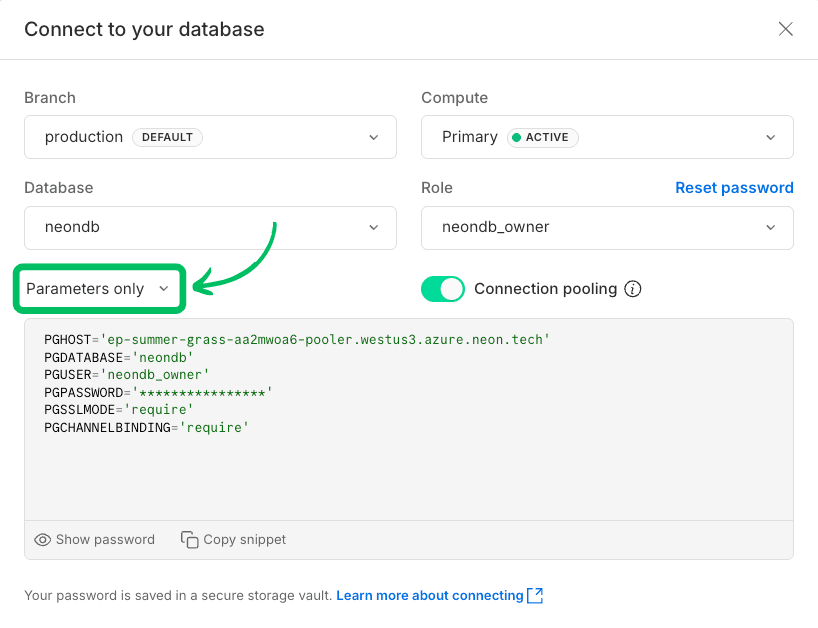
-
Copy the connection string parameters (user, password, host, and database name).
-
Create / Open the
config/config.exsfile and add a configuration block for your project, replacing the placeholder values with your actual database credentials.import Config config :neon_elixir_quickstart, username: "[user]", password: "[password]", hostname: "[neon_hostname]", database: "[dbname]", ssl: [cacerts: :public_key.cacerts_get()]- The
:ssloption is required to connect securely to Neon. Using:public_key.cacerts_get()tells Postgrex to use the OS-provided CA trust store to verify the server's SSL certificate. - The
:neon_elixir_quickstartkey matches your application's name, allowing you to fetch this configuration from your code.
- The
-
Examples
This section provides example Elixir scripts that demonstrate how to connect to your Neon database and perform basic operations such as creating a table, reading data, updating data, and deleting data.
Create a table and insert data
In your project's root directory, create a file named
create_table.exs. This script connects to your Neon database, creates abookstable, and inserts sample data.defmodule CreateTable do def run do # Fetch connection config config = Application.get_all_env(:neon_elixir_quickstart) # Start a connection to the database {:ok, pid} = Postgrex.start_link(config) IO.puts("Connection established") try do # Drop the table if it already exists Postgrex.query!(pid, "DROP TABLE IF EXISTS books;", []) IO.puts("Finished dropping table (if it existed).") # Create a new table Postgrex.query!(pid, """ CREATE TABLE books ( id SERIAL PRIMARY KEY, title VARCHAR(255) NOT NULL, author VARCHAR(255), publication_year INT, in_stock BOOLEAN DEFAULT TRUE ); """, []) IO.puts("Finished creating table.") # Insert a single book record Postgrex.query!( pid, "INSERT INTO books (title, author, publication_year, in_stock) VALUES ($1, $2, $3, $4);", ["The Catcher in the Rye", "J.D. Salinger", 1951, true] ) IO.puts("Inserted a single book.") # Data to be inserted books_to_insert = [ {"The Hobbit", "J.R.R. Tolkien", 1937, true}, {"1984", "George Orwell", 1949, true}, {"Dune", "Frank Herbert", 1965, false} ] # Prepare a statement for efficient multiple inserts {:ok, statement} = Postgrex.prepare( pid, "insert_books", "INSERT INTO books (title, author, publication_year, in_stock) VALUES ($1, $2, $3, $4);" ) # Insert multiple books Enum.each(books_to_insert, fn {title, author, year, stock} -> Postgrex.execute!(pid, statement, [title, author, year, stock]) end) IO.puts("Inserted 3 rows of data.") rescue e -> IO.inspect(e, label: "An error occurred") end end end # Run the script CreateTable.run()The above code does the following:
- Loads the connection configuration from
config/config.exs. - Connects to the Neon database using
Postgrex.start_link. - Drops the
bookstable if it already exists to ensure a clean slate. - Creates a table named
bookswith columns forid,title,author,publication_year, andin_stock. - Inserts a single book record using
Postgrex.query!. - Uses a prepared statement with
Postgrex.prepareandPostgrex.execute!for efficiently inserting multiple records.
Run the script using the following command:
mix run create_table.exsWhen the code runs successfully, it produces the following output:
Connection established Finished dropping table (if it existed). Finished creating table. Inserted a single book. Inserted 3 rows of data.Read data
In your project directory, create a file named
read_data.exs. This script connects to your Neon database and retrieves all rows from thebookstable.defmodule ReadData do def run do config = Application.get_all_env(:neon_elixir_quickstart) {:ok, pid} = Postgrex.start_link(config) IO.puts("Connection established") try do # Fetch all rows from the books table result = Postgrex.query!(pid, "SELECT * FROM books ORDER BY publication_year;", []) IO.puts("\n--- Book Library ---") for row <- result.rows do [id, title, author, year, in_stock] = row IO.puts( "ID: #{id}, Title: #{title}, Author: #{author}, Year: #{year}, In Stock: #{in_stock}" ) end IO.puts("--------------------\n") rescue e -> IO.inspect(e) end end end ReadData.run()The above code does the following:
- Loads the connection configuration and connects to the database.
- Uses a SQL
SELECTstatement to fetch all rows from thebookstable, ordered bypublication_year. - Iterates through the
rowsfield of thePostgrex.Resultstruct. - Prints each book's details in a formatted output.
Run the script using the following command:
mix run read_data.exsWhen the code runs successfully, it produces the following output:
Connection established --- Book Library --- ID: 2, Title: The Hobbit, Author: J.R.R. Tolkien, Year: 1937, In Stock: true ID: 3, Title: 1984, Author: George Orwell, Year: 1949, In Stock: true ID: 1, Title: The Catcher in the Rye, Author: J.D. Salinger, Year: 1951, In Stock: true ID: 4, Title: Dune, Author: Frank Herbert, Year: 1965, In Stock: false --------------------Update data
In your project directory, create a file named
update_data.exs. This script connects to your Neon database and updates the stock status of the book 'Dune' totrue.defmodule UpdateData do def run do config = Application.get_all_env(:neon_elixir_quickstart) {:ok, pid} = Postgrex.start_link(config) IO.puts("Connection established") try do # Update a data row in the table Postgrex.query!(pid, "UPDATE books SET in_stock = $1 WHERE title = $2;", [true, "Dune"]) IO.puts("Updated stock status for 'Dune'.") rescue e -> IO.inspect(e) end end end UpdateData.run()The above code does the following:
- Loads the connection configuration and connects to the database.
- Uses a SQL
UPDATEstatement with parameters to change thein_stockstatus of the book 'Dune' totrue.
Run the script using the following command:
mix run update_data.exsAfter running this script, you can run
read_data.exsagain to verify that the row was updated.mix run read_data.exsWhen the code runs successfully, it produces the following output:
Connection established --- Book Library --- ID: 2, Title: The Hobbit, Author: J.R.R. Tolkien, Year: 1937, In Stock: true ID: 3, Title: 1984, Author: George Orwell, Year: 1949, In Stock: true ID: 1, Title: The Catcher in the Rye, Author: J.D. Salinger, Year: 1951, In Stock: true ID: 4, Title: Dune, Author: Frank Herbert, Year: 1965, In Stock: true --------------------You can see that the stock status for 'Dune' has been updated to
true.Delete data
In your project directory, create a file named
delete_data.exs. This script connects to your Neon database and deletes the book '1984' from thebookstable.defmodule DeleteData do def run do config = Application.get_all_env(:neon_elixir_quickstart) {:ok, pid} = Postgrex.start_link(config) IO.puts("Connection established") try do # Delete a data row from the table Postgrex.query!(pid, "DELETE FROM books WHERE title = $1;", ["1984"]) IO.puts("Deleted the book '1984' from the table.") rescue e -> IO.inspect(e) end end end DeleteData.run()The above code does the following:
- Loads the connection configuration and connects to the database.
- Uses a SQL
DELETEstatement to remove the book '1984' from thebookstable.
Run the script using the following command:
mix run delete_data.exsAfter running this script, you can run
read_data.exsagain to verify that the row was deleted.mix run read_data.exsWhen the code runs successfully, it produces the following output:
Connection established --- Book Library --- ID: 2, Title: The Hobbit, Author: J.R.R. Tolkien, Year: 1937, In Stock: true ID: 1, Title: The Catcher in the Rye, Author: J.D. Salinger, Year: 1951, In Stock: true ID: 4, Title: Dune, Author: Frank Herbert, Year: 1965, In Stock: true --------------------You can see that the book '1984' has been successfully deleted from the
bookstable.- Loads the connection configuration from
Next steps: Using an ORM or framework
While this guide demonstrates how to connect to Neon using raw SQL queries, for more advanced and maintainable data interactions in your Elixir applications, consider using an Object-Relational Mapping (ORM) framework. ORMs not only let you work with data as objects but also help manage schema changes through automated migrations keeping your database structure in sync with your application models.
Explore the following resources to learn how to integrate ORMs with Neon:
Source code
You can find the source code for the application described in this guide on GitHub.
Resources
Need help?
Join our Discord Server to ask questions or see what others are doing with Neon. For paid plan support options, see Support.